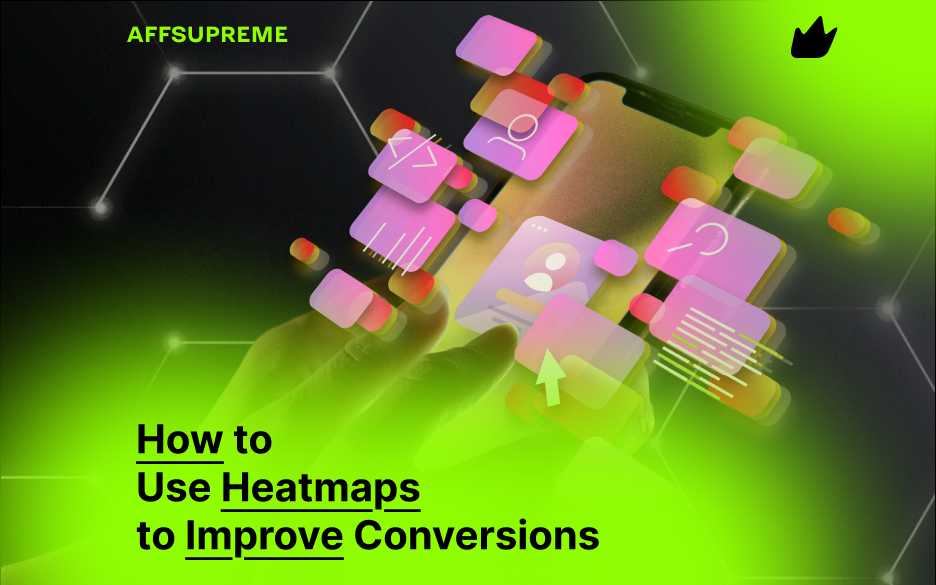Understanding how visitors interact with your website is key to improving conversions. One of the most powerful tools to gain this insight is a heatmap. In this guide, you’ll learn exactly how to use heatmaps to improve conversions, which heatmap tools to try, and how to translate data into action.
What Are Heatmaps?
A heatmap is a visual representation of how users engage with a webpage. It uses color gradients—typically from blue (cold) to red (hot)—to indicate activity levels.
There are several types of heatmaps:
-
Click Heatmaps: Show where users click the most
-
Scroll Heatmaps: Indicate how far users scroll down a page
-
Move Heatmaps: Track mouse movements (a proxy for attention)
These tools help identify which areas of your page attract the most attention, and more importantly, which areas are being ignored.
Why Heatmaps Matter for Conversion Rate Optimization (CRO)
Heatmaps can uncover friction points and opportunities that traditional analytics tools like Google Analytics can’t show. With heatmaps, you can:
-
Identify CTA buttons that users miss
-
Detect unnecessary distractions or clutter
-
See content that holds attention (or gets skipped)
-
Optimize the layout for mobile vs. desktop users
-
A/B test designs based on real behavior
In short, heatmaps help you make data-driven UX decisions that lead to better engagement and higher conversion rates.
How to Use Heatmaps to Improve Conversions (Step-by-Step)
Step 1: Choose the Right Heatmap Tool
There are several heatmap tools available, both free and paid. Popular options include:
-
Hotjar
-
Microsoft Clarity (free)
-
Crazy Egg
-
Lucky Orange
-
Smartlook
Start with a tool that fits your budget and offers scroll, click, and move heatmaps. Microsoft Clarity is a great free option for beginners.
Step 2: Install the Tracking Code
Once you’ve signed up for a heatmap tool, you’ll get a tracking script. Place this script in your website’s <head> section or install the app/plugin if you’re using platforms like Shopify, WordPress, or Wix.
Make sure to test the installation to ensure data is being collected correctly.
Step 3: Set Up Heatmap Tracking on Key Pages
Focus your analysis on high-value pages, such as:
-
Homepage
-
Product pages
-
Landing pages
-
Pricing page
-
Checkout or signup pages
These are the pages where small changes can lead to significant gains in conversion rate.
Step 4: Analyze the Heatmap Data
Once enough data is collected (usually within a few days to a week depending on traffic), begin your analysis:
Look for:
-
Dead zones: Important elements that don’t get clicked
-
Rage clicks: Users repeatedly clicking elements that don’t work
-
Scroll drop-offs: Key messages placed too low on the page
-
Overlooked CTAs: Buttons that users are missing entirely
-
Distraction areas: Visual clutter pulling attention away from conversion goals
Use these insights to prioritize design changes and CRO tests.
Step 5: Make Data-Informed Changes
Now it’s time to act:
-
Move CTAs higher on the page if scroll maps show most users don’t reach them
-
Simplify pages by removing low-engagement elements
-
Test different button colors, sizes, or placements
-
Restructure product pages based on click patterns
-
Adjust layout for mobile users if heatmaps show poor engagement
Pair heatmap insights with A/B testing for maximum impact.
Best Practices for Using Heatmaps in CRO
-
Collect enough data before making decisions (at least a few hundred visits)
-
Segment users by device type (desktop vs. mobile)
-
Combine heatmaps with session recordings for deeper context
-
Test one change at a time to isolate effects
-
Repeat analysis after major design updates
Real-Life Example: Improving a Product Page with Heatmaps
A Shopify store selling eco-friendly products noticed high traffic but low conversions on a best-selling product page. After using Hotjar:
-
Click maps revealed users were clicking product images but ignoring the “Buy Now” button
-
Scroll heatmaps showed only 40% of users saw the CTA
-
Based on this, the team moved the CTA higher and added an additional button near the images
Result: Conversion rate increased by 18% in just two weeks.
Final Thoughts
Using heatmaps is one of the most effective and affordable ways to improve conversions on your website. By understanding where users click, scroll, and move, you can uncover hidden issues and opportunities that directly impact your bottom line.
Start with key pages, gather insights, make data-informed changes, and watch your conversion rates grow.